Well I know I promised that this column would be all about working practice, but I could hardly resist starting without a passing mention of the Princess and the unfortunate Photoshop edit, which is entirely consistent with so much I have been writing about in these pages in recent years. Most particularly I wrote a piece titled Don't Try this at Home - to which I should now add even if that home is a small palace. The gist was to leave the proper jobs to the professionals and not the amateurs even if they were using an apparently proper editing programme.
I didn’t take a close interest in the saga unlike most of the tabloid pundits who suddenly became experts in photo manipulation, but even a brief glimpse revealed inconsistencies with the fingers of hands which I have listed as one of the Achilles heels of AI, and awkward joins of items common with careless use of content aware or other cloning techniques.
The doctoring of photos is almost as old as photography itself. George Orwell’s anti-hero Winston Smith had a job in the grim, dystopian novel 1984 doctoring past and present news by airbrushing out of history people no longer in favour. It’s a principle which has been used in recent times with unwelcome politicians or former colleagues now awkward associations. I’ve done it myself in a less contentious manner to tidy up group shoots and remove stray heads and other body parts from what would otherwise be an attractive memory. A photo is, after all, just a snapshot in time - not a perpetual monument. It’s not real, only a reflection of reality. No more so in this increasingly artificial digital world.
Obviously the royals didn’t pass their edited picture to me for inspection before going to print otherwise I would likely have spotted the errors and pointed them out, a service I extend to most regular customers as a matter of course. Understanding what the software can and can’t do goes with the job, and correcting it is part of the professional print service, where an experienced eye knows instinctively what to look for. Producing a better copy reflects as much on the business as it does on the original.
So moving seamlessly on to the topic for this month - is Adobe Bridge, the most useful and underused technical aid to print on demand workflow? With the caveat that other software is available, if you are subscribing to Adobe Creative Cloud, or just a couple of its apps, Bridge should come as part of it and is the essential link to any or all of them. But even if you don’t use Adobe you can still get Bridge as a free download to organise your assets.
It could really do with a more definitive name as bridges generally only link two places, whereas this one is more of a central hub allowing traffic in all directions more like a complex roundabout.
At its most basic it is a search engine allowing you to view -as thumbnails, or details or both - all files and folders in a drive or individual files in those folders. But it is far more because it allows you to organise, rename, remove or replicate any of them as well as moving effortlessly into the compatible editing or design software primarily Photoshop, Illustrator or InDesign. And because they are all synchronised, any changes you make in one will be immediately applied to the other.
So it’s a lot more than spotting your favourite footwear in the sock drawer as most browsers are.
The main issue we face over the counter, or via the internet connection, is the amount of concealed information in digital content beneath the simple names and numbers. Increasingly customers are not completely aware of exactly what they are sending. Even if they have worked out how to forward it from their phone, they may not know the shape or size, or even what type of file it is. It may be something created and passed on by someone else so they rely on, and expect, all the help we can give them. We may not be able to print it immediately, but we do need to know if we can, how long it will take, and how it will look on paper.
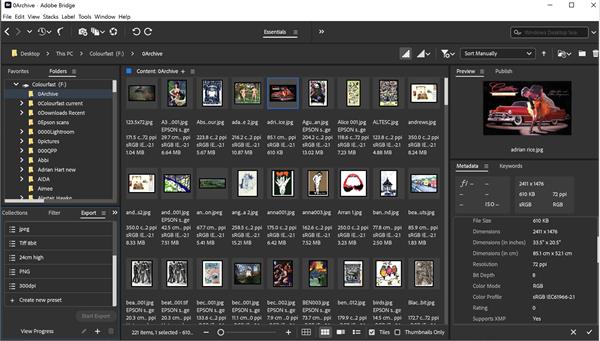 |
Bridge can give you most of this information at a glance - how it was created, when it was created, and what it is actually made of. It will display pixel dimensions and if it doesn’t it’s a good sign that this is a vector file, and in the case of multi-page PDFs, will show the number of pages hidden behind the single face of the file. It will display transparency, so you will know which files are layers and therefore also potentially editable. As I deal with a lot of digital images of unknown origin I like to check first and foremost with how it was shot, and what with, before I answer the familiar question of how big it will go in print. Bridge goes a long way to predicting that before I even open the file.
To start with you want to select your preferences (Edit >Preferences) which will give you a list of options for opening, cataloguing, labelling and saving files, including a go-to source that you have in regular use - like a downloads folder. There is a cache where, if you have the room, you can store recently used files for recovery, or automatically discard them after a certain time. You can prioritise files in a folder, or sort them based on name, size or type. Alternatively you can actually physically move files around by using the pointer tool to put them in an order you prefer.
This is particularly useful where a number of files are to be printed in different sizes - A3 or A4 for example, or on different papers - so you can print one batch then another. Under Tools there is an actual Batch Rename option which does more than its title as you can also copy to another folder -A3 in card for example - and add the quantity. You can then apply any edits - like bleed - to that copy without affecting the original. Within that folder you can simply duplicate one or several copies with a right click mouse action so you can edit several options.
Bridge does so many things I can’t cover everything but I’m just highlighting the functions most often useful in the print room, and they come up on a daily basis so getting an organised workflow is vital to an efficient production line. If you are using dual monitors - which is almost essential these days - you can not only have the editing app open on one, while browsing files in Bridge on the other, but Bridge itself can open a secondary window so you can follow files, folders and drives without having to minimise them, as well as transfer one to another. It’s some of the little things that will make a difference to time in the working day.
The flexibility of a broad screen view of work is so important when customers are often working from a version smaller than the palm of a hand, typing text with a thumb, and mistakes that are easily missed are only revealed on a bigger vista. The fact that it may not be your full responsibility to check isn’t much consolation when print is going into the bin, or you are having to negotiate the price of a reprint - or just find the time to do it when it’s on a deadline.
If you are opening Bridge for the first time it can look a little daunting with all its panels compared to the simplicity of Windows Explorer, for example. But that is its advantage when you are familiar with it. In Explorer trying to customise the details or thumbnails to give you any useful information is quite tedious, whereas Bridge enables you to check drives, content and details all at the same time, and is completely adjustable.
This means you can create an individual working space that you find suits you and still have a default that will allow another user to drop into your seat without getting confused. You might want a side panel to show all the metadata of a file as well as a preview, or choose the particular statistics relevant to a regular job. As well as the basic facts it may be useful to know if a particular colour profile has been saved with the file - intentionally or not. This might explain why it prints a different colour to that displayed on the customer's phone screen. Camera data will reveal not only the device used but the capture settings which will largely dictate the quality and clarity of the file.
You can go directly from Bridge to processing functions in other apps. In Photoshop this includes batch processing, photomerge and arranging a contact sheet. The latter can also be used for quickly laying up multiple images on a page as in creating a collage. You don’t always have to work within the box! The Output mode also allows you to do a contact sheet as well as any other standard or custom PDF presentation or print. But in addition there is a relatively new Export option in the bottom left panel which enables you to create a specific preset file as long as it is in pixel format - so Jpeg, Tiff, PNG etc - and in whatever size, and whichever folder you prefer. This way you can complete several tasks automatically and almost instantly, saving print and proof files for archive and email at the same time.
Bridge also has a very powerful search engine because it trawls the metadata, it can find things in folders or drives that you may spend ages looking for, or trying to remember where you put them, or where someone else would have saved them. In a shared studio environment this can save a lot of heartache, especially when we move on to sharing workflow which I shall cover in a future column.
A bonus ball is that you can search for images in Adobe Stock - that rapidly expanding resource of licensed content of pictures, graphics and templates which you can use legitimately if you have subscribed to it, and according to the particular licence terms. This is in contrast to the plundering of copyright material that the general public seems to care little about but which could well get a small, or big business into big trouble if it came to the test.
If you have been using Bridge I probably haven’t told you anything you didn’t already know, but it you haven’t get trialing it, and we’ll continue the adventure next month